2023年11月26日
5 Best Free Digital Painting Software For PC And Mac

Creating an artistic piece from scratch is never easy, especially when the platform you choose is the computer.
However, there is a huge list of amazing art drawing programs available for Mac and Windwos PCs which can make the job very easy.
Unfortunately, most of them are very expensive. Yet, there are a few drawing software out there which are totally free and can deliver the goods.
We dug up a few such drawing software programs that are free of charge for you so that you can create amazing drawings totally free.
1. Krita
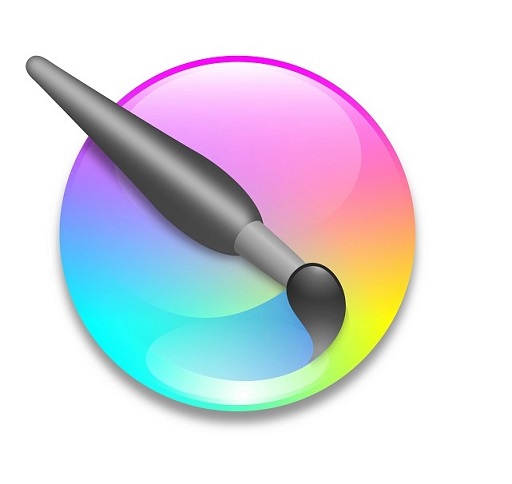
Krita is one of the best alternative for Photoshop. Its a full professional digital art program for concept artist and hobby artists.
Its also good for texture or matte painting, illustrations and comics.
2. MediBang Paint Pro

MediBang Paint Pro is an amazing fast and clean Drawing Program for all types of Creativity.
MediBang Paint Pro is wonderful for Comic, Anime and Manga Artworks.
3. MyPaint

MyPaint is an excellent art program which helps you improve your inner talents at drawing and graphic designing.
The software offers a wide variety of features with its wonderful collection of brushes being a real stand-out.
4. Gimp

The Gimp is a wonderful software utility that can perform a variety of drawing and editing related functions for its users.
It has both basic and advanced features so that it meets everybody’s requirements. From having simple paint features to having image rendering capabilities, the software has a great number of features.
5. Inkscape

Inkscape is a free vector graphic software, and can be used to create drawing on computer. It has a large set of drawing tools, which make it an awesome drawing freeware.
You can use paint brush, pencil, eraser, and various geometrical shapes to make drawing, and you can change the opacity and size of these tools to get desired result. You can also use clipart in your drawings. Clone tool is another important tool available.
Conclusion
With the drawing software mentioned here, you can draw and sketch using different types and sizes of paint brushes, pencils, and pens.
You can digitally put your creativity to life with these drawing software. Use your graphic pen tablet to draw or simply draw with a mouse.
Almost each of these digital drawing software provide distinct features and tools. Go through the list and decide what suits you the most, based on their features and tools.
Source: https://pctechtest.teamapp.com
https://pctechtest.webflow.io/blog
http://pctechtest.lovestoblog.com
http://pctechtest.byethost7.com
https://caramellaapp.com/pctechtest
https://tablettegraphique.jimdosite.com
http://lewebpedagogique.com/yangfan
https://pctechtest.jimdosite.com
2023年10月14日
Wacom Intuos vs XP-Pen Deco 01 V2: Which is Better?

The best graphics tablets for beginners are XP-Pen Deco 01 V2 and Wacom Intuos.
Both are amongst the most affordable such devices, providing excellent features.
But which of these mid-range graphic tablets best fits your artistic journey in digital drawing?
Let's discuss the key differences and see which one is better for you.
Wacom vs XP-Pen Brand Comparison
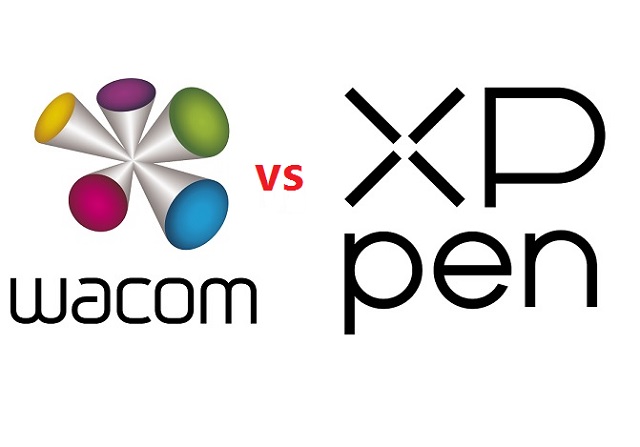
Wacom produces high-end drawing tablets that are superior in every way. Getting a Wacom tablet is a fantastic choice if you're searching for a professional tablet for your digital work.
However, The Intuos Series is designed as an affordable entry to pressure-sensitive control in illustration, design, and photo editing.
While XPPen still offers professional-level tablets, their prices are more suited to mid-level and below artists. That is simply because they are more affordable while remaining highly functional.
Design and Build Quality
Wacom Intuos is made from plastic, 8.8 mm thick, It feels well-built for the price. Four rubber pads underneath provide grip to hold the tablet steady while you work.
The XP-Pen Deco 01 V2 also looks good, 8mm thick and has solid build quality. The back has the usual rubber feet and information sticker.
The Wacom Intuos comes in three different colors: charcoal black, pistachio green, and berry pink (only available in some regions).
XP-Pen Deco 01 V2 tablet is also available in 3 different colors: Black, green, pink.
Active Area Size
The wacom Intuos comes in two sizes, small or medium, with 6 x 3.7 inches and 8.5 x 5.3 inches work surfaces, respectively.
The XP-Pen Deco 01 V2 comes with a 10 x 6.25 inch working area so you have more space to create and get work done.
The active area is where you can actually draw on on the surface of the graphic tablet.
It is a defining feature as it is one of the primary aspects that can make or break a user's experience.
While small tablets with compact active areas are fine for photo editing, the small surface area will make it difficult for you to handle large gestures or broad strokes.
Furthermore, the size of tablet is also a major factor that determines its price.
Moreover, you might find it difficult to use the selection tools on Photoshop in a compact surface area.
If you are a creator and draw with a graphic tablet, the small surface area is most likely to create confinements. Thus, we suggest you opt for bigger XP-Pen Devo 01 V2 drawing tablet.
Overall Tablet Size
With the dimensions of 7.87 x 6.3 inches (small) and 10.4 x 7.8 inches (Medium), The Wacom Intuos is very compact and ideal for use with a laptop or for using away from home. It's one of the smallest, lightest tablets that you can buy that still offers good drawing performance.
With the dimensions of 13.82 x 8.54 inches, XP-Pen Devo 01 V2 is very large and relatively heavy. It is still portable, but it's more suited to using on a dedicated desk.
Pressure Sensitivity
The stylus on the Wacom Intuos comes with a pressure range of 4,096 levels compared with the XP-Pen's pressure range of 8,192 levels. In this case, the XP-Pen Deco 01 V2 is a clear winner.
However, While 8192 pressure levels are twice as many as 4096, the difference is barely noticeable in practice. Unless you're looking very closely, it's highly unlikely that you'll notice a pressure difference between a Wacom Stylus and an XP-Pen P05 stylus.
Furthermore, wacom Intuos has lower initial activation force, so the Wacom Intuos can draw the faintest of lines at the lower end of the pressure sensitivity spectrum better than the XP-Pen Deco 01 V2 tablet.
Tilt Detection
Tilt detection support is an added feature of some pens. This makes them work even more like traditional pencils, brushes, and other tools.
The wacom Intuos does not have tilt response support, which is a shame.
The XP-Pen Deco 01 V2 has plus or minus sixty degrees of tilt support, allowing you to replicate real drawing processes much more effectively, tilting your pen to increase line thickness for example.
Stylus

Both wacom and XP-Pen styluses are battery-free, which are the best and most advanced option.
Instead of a battery, these tools rely on the inductive current generated by the tablet's surface, making them more dependable and long-lasting.
In addition, Both ergonomic styluses has a rubber grip and includes two programmable switches for your favorite shortcuts.
The back of the Wacom Intuos stylus can be opened to show 3 extra nibs inside.
Deco 01 V2 come with a simple pen stand to place your stylus in when not in use and to store the 8 replacement nibs.
Resolution
Lines Per Inch (LPI) measures how quickly the tablet can detect slight changes. Thus, higher LPI will result in a more detailed drawing.
However, for most artists, a resolution of 1270 LPI is more than enough to incorporate fine details into their projects and drawings.
Wacom Intuos tablet feature a resolution of 2,540 LPI, and the XP-Pen Deco 01 V2 tablet has 5,080 LPI.
When it comes to pen resolution, this means both Wacom Intuos and XP-Pen Deco tablets fulfill the needs of both newbies and professionals.
Express Keys
The wacom Intuos only has four user programmable express keys, and these are positioned so that you must reach over the drawing area to use them.
The XP-Pen Deco 01 V2 has eight express keys. The buttons are located on the end of the tablet, so it can be easily used by both left and right-handed users.
Surface Texture
The plastic surface of graphic tablet often contains little bumps, which are known in the industry as micro-textures.
These micro-textures are there to provide resistance,or friction, which prevents the pen from sliding around when you try to draw. The result is that you have much more control over your stylus.
This has an outsized effect on the drawing experience when using the tablet. Because you will spend the vast majority of your time writing and drawing.
Both the Wacom Intuos and XP-Pen Deco tablets have micro-textures on their surfaces, but the Wacom tablet feels a little more textured and paper-like when using the pen.
Connectivity
Wacom Intuos offers the Small version either wired or wireless with Bluetooth. The Medium size is wireless-only.
This makes the wireless Wacom intuos tablets the ideal choice along with a laptop for on the go use.
The Deco 01 V2 is only available wired.
Compatibility
Both Wacom intuos and XP-Pen Deco 01 V2 tablets are compatible with Windows, Linux and Mac OS, with plug-in and play for Chromebooks and Android Devices.
Bundled Software
Wacom Intuos comes with 6 drawing software trials: Corel Painter Essentials 8 , Corel AfterShot 8, Clip Studio Paint Pro, Boris FX Optics, Skylum Luminar Neo, and Bluescape.
In addition, Gain 3 months complimentary access to great education apps: Collaboard, Explain Everything, Kami, Limnu, Pear Deck and Foxit PDF Editor.
For XP-Pen Deco 01 V2, you will get a free painting software - ArtRage Lite and other 2 free trials of Explain Everything and Toon Boom program.
If someone are wondering about drawing software, give the free programs FireAlpaca, Medibang Paint, and Krita a go. They are fantastic free programs which are more than enough for beginners.
There is no need to get paid programs until you get the hang of digital art and know you need the special niche features they offer.
Price
Wacom Intuos comes with a price between $80 and $200, which at a significantly higher price point.
In our opinion, the XP-Pen Deco 01 V2 price point is affordable at $59.99.
Conclusion
Drawing performance is excellent across the board with both brands of tablets.
The entry level Intuos tablet offered from Wacom is a great option for novices and hobbyists alike. It is the best option if affordable for you.
The XP-Pen Deco 01 V2, unlike the Wacom Intuos, is not as well-known. Nonetheless, there are several advantages to the Deco 01 V2: more express keys, Bigger surface and Lower cost.
This XP-Pen tablet could be a better alternative if you're seeking a low-cost graphics tablet.
So, whether Wacom or XP-Pen is better for you will depend on your individual use case.
Source: https://pctechtest.com/wacom-intuos-vs-xppen-deco-01-v2
https://robiacs.site123.me/blog/wacom-intuos-vs-xp-pen-deco-01-v2-which-is-better
https://pctechtest.hashnode.dev/wacom-intuos-vs-xp-pen-deco-01-v2-which-is-better
https://blog.aujourdhui.com/qiangli/2698655/wacom_intuos_vs_xp-pen_deco_01_v2-_which_is_better.html
https://ko-fi.com/post/Wacom-Intuos-vs-XP-Pen-Deco-01-V2-Which-is-Better-X8X8Q44DK
https://blogg.improveme.se/leishen/2023/10/14/wacom-intuos-vs-xp-pen-deco-01-v2-which-is-better
https://maclinuxpc.wordpress.com/2023/10/14/wacom-intuos-vs-xp-pen-deco-01-v2-which-is-better
https://ritplatta-08.webself.net/blog/2023/10/12/wacom-intuos-vs-xp-pen-deco-01-v2-which-is-better
https://tablamonitor.mystrikingly.com/blog/xppen-deco-vs-wacom-intuos
http://portablesbatterie.mex.tl/blog_wacom-intuos-vs-xp-pen-deco-01-v2-which-is-better.html
https://tavolette.webnode.fr/l/wacom-intuos-vs-xp-pen-deco-01-v2-which-drawing-tablet-is-better
https://jolin2.weebly.com/blog/wacom-intuos-vs-xp-pen-deco-01-v2-which-is-better
2023年09月29日
Best drawing tablets and apps for tattoo artists

Today tattoos are everywhere, and it's an expression of art, and anyone can have it by their own choice.
Tattoo artists are always in need of the most modern technology so that they can create their artwork. Creating digitally has become more and more popular among them.
While pencil and paper is always an option for designing your tattoos, there are tons of digital drawing tablets out there that can save you time and help you create complete designs to show potential clients.
You can enjoy the convenience of security and backup, a wide range of softwares and tools, the option of portability, etc.
Additionly, With the undo button on tablet, mistakes can always be easily erased. with clever use of layers in the art software you can change composition on the fly.
It's 2023 and whether you want to accept it or not, smart devices like iPads, Wacoms, samsung tablets, and more have become a huge asset to tattoo artists.
For artists who want to draw tattoo sketches, such tablets offer a practical and easy route. With some brilliant drawing softwares and tools provided by these tablets, the only other thing you will need is your imagination.
In this article, We will review some of the finest dirawing tablets for you to create tattoo design on. Each of the tablets reviewed in this article has its own benefits.
An important thing to keep in mind when you are considering these tablets is their diversity and variation in features and how they may match your specific artwork requirements.
What is a drawing tablet?
A drawing tablet, also known as a graphics tablet, is a device that allows artists to draw and create digital art using a stylus pen and a touch-sensitive surface.
Beginner drawing tablets behave as an input device for desktops and laptop computers in order to digitize strokes and lines drawn by a stylus pen.
With ergonomic design, pressure-sensitivity, and advanced productivity features, drawing tablet enable you to unleash your creativity and enhance your artistic skills.
Nothing can really top the natural feel and control over using a tablet vs. using a mouse to draw freehand.
What kind of drawing tablets do tattoo artists use?
You can buy a tablet with or without a screen for drawing, like the Wacom, Huion or XP-Pen, which need to be connected to a computer to work.
A graphic tablet without screen is cheapest, but eye-hand coordination can be a problem, because it depend on a computer screen for visualization.
On the other hand, a drawing tablet with a built-in screen allows you to draw directly on with a stylus. This can make the drawing experience feel more intuitive and natural.
However, they are quite large, and often have usually 2 more cables to connect to a PC, making it harder to move around.
Wacom tablets are considered a standard equipment for designers and illustrators around the world, but it'll cost you.
If you are a beginner and want to spend less money. We'd suggest something from XP-Pen or Huion, as they're much cheaper than Wacom but are still quality products.
In addition, you can also buy a standalone tablet supports pen input, Like the Apple iPad, Samsung galaxy tab, or Microsoft Surface, which works as a drawing tablet and won't be needed to connect to any computers.
These tablets are self contained and portable, plus you can get your email, chat, listen to music, watch movies, and do all kinds of things with it. The only drawback is they are more expensive in general.
You can trust in these brands mentioned here. These brands produce the best drawing tablets, the design and build quality are awesome.
10 Best Drawing Tablets for Tattoo Artists

Here is the list of our best drawing tablets for tattoo artists, all of these tablets had great physical aspects and beneficial performance with exceptional comfort to the users.
1. Apple iPad Pro
2. Samsung Galaxy Tab S9
3. Surface Pro 9
4. Wacom Intuos
5. XP-Pen Deco 01 v2
6. Huion Kamvas 13
7. XP-Pen Artist 10 (2nd gen)
8. Wacom Cintiq 16
9. Huion Kamvas 22 Plus
10. XP-Pen Artist 24 Pro
10 Best tattoo design and drawing apps
These 10 drawing apps allow you to create and refine tattoo designs with precision and flexibility before inking them onto your clients' skin.
1. Procreate
Procreate has become the essential tool for digital illustration on the iPad due to its intuitive interface and the variety of resources and artistic styles for which it can be used.
Procreate is also an excellent tool for tattoo artists. Its diverse range of brushes and customizable features allow them to create highly detailed and precise tattoo art.
Procreate is only available on the iPad OS at an one-time payment of $12.99 USD.
2. Adobe Photoshop CC
Adobe Photoshop CC is a software program that allows users to manipulate images and create digital artwork.
It is often used by graphic designers and photographers to edit photos or create new designs. However, it can also be used to create tattoo designs.
It is available for Windows and Mac OS. With $20.99 monthly subscription, Adobe's pricing model is good for short-term users and those who want constant upgrades.
3. Adobe Illustrator CC
Adobe Illustrator CC is a vector-based graphics software and one of the most intuitive tattoo drawing apps.
It is easy to use and allows you to draw lines, shapes, and text to create intricate designs.
Illustrator is available for Windows and Mac OS. you can get it together with photoshop as part of the Creative Cloud All Apps plan.
4. Clip Studio Paint
Clip Studio Paint is used for the digital creation of comics, general illustration, and 2D animation.
It has tools powerful enough for professional work while being intuitive enough for anyone! Many artists use it to create perfect line art for tattoo stencils.
Prices begin at $4.49 per month or $49.99 for a perpetual license. The software is available in versions for macOS, Windows, iPadOS, Android, and ChromeOS.
5. Adobe Fresco
Adobe Fresco is an excellent drawing program that offers numerous tools and a great variety of brushes to help you be as creative as you like.
There are watercolors, oils, vectors, and raster brushes that you can use when working on the same canvas. Besides, when creating sketches you can benefit from Adobe Sensei live brushes that perform like real tools.
The app is available on iPad and Windows tablets. You can use it for free, and have access to a limited number of features, but if you want the full experience, you'll need the $10 a year subscription.
6. Sketchbook Pro
SketchBook is an easy to use drawing app for doodlers, tattoo artists, and designers looking to rapidly capture their inspiration and design ideas.
The app includes an intuitive interface with a wide range of natural-media painting tools aimed at artists and makes full use of layers to create artwork.
Sketchbook is available for Windows, Mac, android and iPad OS. licences of Windows and macOS cost $19.99, but still free for mobile devices.
7. Medibang Paint Pro
Medibang Paint Pro is a free digital painting and comic creation software. It's available for Windows, Mac, Android and iPad OS.
With over 800 brushes and hundreds of materials, Medibang Paint is an easy and intuitive way to make tattoo art.
It also saves your artwork to the cloud so that you can seamlessly move from one device to the other.
8. Krita
Krita is a free and powerful program for sketching, painting and illustration, It has a very good selection of brushes and tools.
Krita is available on Android, Mac, Windows, and Linux. It is suitable for amateur and professional tattoo artists.
9. Affinity Designer
Affinity Designer is an impressive, low-budget alternative to Adobe Illustrator.
One of the great features of Affinity Designer is that it allows us to use vector and raster techniques in a single image.
It's Perfect for creating vintage tattoo style artwork for t-shirts, poster art, packaging and web graphics.
You can get Affinity Designer with one-time purchase of $69.99 for Windows and Mac, beginning at $19.99 for the iPad version.
10. ibis Paint X
Ibis Paint X is a free, powerful mobile painting app that offers a wide range of features, including layers, brushes, filters, and more.
With its intuitive interface, it is easy to use and navigate, making it a great choice for both beginners and more experienced artists.
It's available for Android and iPad OS. The free version contains a few ads, But you can pay $9.99 one-time to remove the ads permanently .
If you want to access more features of ibis Paint X, you can choose the monthly ($2.99 USD per month) or yearly ($27.99 USD per year) subscription plan.
Conclusion
To produce quality tattoo design work, you need both the right skills and tools.
Drawing tablets can be an excellent choice for creating Tattoo Sketches . They help you smoothen your workflow to save time and energy.
Meanwhile, The tablet isn't as important as you may think. Although having a super expensive Wacom Cintiq or an iPad Pro is pretty fuckin cool, a cheap tablet works just as good.
Always know what type of functionality you want from the drawing tablet. The requirements of amateur and professional tattoo makers always differ. Therefore, choose and spend wisely.
keep in mind that it all comes down to your tattooing style and personal preferences.
Grab your device and get started!
Reference: https://tavolette.webnode.fr
https://blog.dnevnik.hr/digitalizalotabla
https://ritplatta-08.webself.net
https://tablamonitor.mystrikingly.com
https://pctechtest.hatenablog.com
http://pctechreview.canalblog.com
http://portablesbatterie.mex.tl
https://tangyan250.wixsite.com/laptopsakku
2023年09月13日
Best Tablets for Work and Play: Android, iPad and Windows

Tablets bridge the gap between laptop computers and smartphones in size and functionality. They're lighter than laptops, but have screens that're larger than smartphones.
These devices substitute for many laptop tasks when high-performance isn't required, you just need to pair a tablet with a wireless keyboard.
That makes them the perfect couch companion if you're casually browsing the web, online shopping, or looking at photos. Tablets are also excellent travel companions, replacing the traditional in-flight entertainment center with your choice of movies, TV shows, music, and games. Some people even use tablets as a portable drawing and note taking device.
There are countless tablets on the market, but which one is right for you? A good quality tablet will give you speed, performance, multitasking ability, and decent battery backup.
There are plenty of high-quality iPad, Windows and Android Tablets to choose from in today's market. You don't need to shell out several hundred dollars to get a versatile, well-made slate PC.
Whether you're eyeing an iPad, surface or one of the many Android models available, we detail the key factors you need to consider when shopping.
After doing a thorough research and testing the powerful tablets, I have compiled a list that includes the best options for every budget and need. I can make sure that the list will definitely suffice your requirement.
12 Best tablets for 2023

There are some good options in the market that all have good speed and great specification. But all depends on your budget and choice.
All these tablets brands mention given below are very heavy. You can use all these tablets for any kind of purpose like educational purpose, watching movies, reading books.
Some are designed with kids in mind and can keep them (briefly) occupied, some make a great tech gift, while others are premium powerhouses that are more powerful – and expensive – than some laptops.
Considering what most people use tablets for, a high-end model is often overkill.
1. Apple iPad Pro
2. Samsung galaxy tab s8+
3. Microsoft surface pro 9
4. Xiaomi pad 5
5. Lenovo Tab P12 Pro
6. Amazon Fire HD 10 Plus
7. Samsung Galaxy Tab A8
8. iPad Air (5th Gen
9. iPad (9th Generation)
10. iPad mini (6th generation)
11. Lenovo Tab M10 Plus (Gen 3)
12. Xiaomi Redmi Pad
9 Tips for Buying a New Tablet
Whether you are buying a tablet for watching videos, browsing the web, or for your kids’ online classes, How to choose the best tablet can be a confusing affair.
You have to select the right screen size and a fast processor, and the battery should last at least a day on a single charge. Even after taking all these factors into consideration, you can still find it hard to shortlist the best tablets.
Here are 9 things to consider when buying a tablet to help you choose the best device.
Operating System
One of the first things to consider when choosing a tablet is the operating system. There are currently four main operating systems for tablets: iPadOS (iPad), Android, Windows and Fire OS. Each has its own set of strengths and weaknesses, so it's important to consider which one will be the best fit for your needs.
iOS, the operating system used on iPads, is known for its ease of use and sleek design. It also has a large selection of apps specifically designed for tablets, and offers seamless integration with other Apple products, such as the iPhone and Mac. Additionally, iOS devices have strong security features, making them a popular choice for businesses and professionals.
Android, on the other hand, is known for its flexibility and customization options. It also has a large selection of apps available, although not all of them are specifically designed for tablets.
It's also often found on a wide range of devices, including budget-friendly options, which means you can find a good android tablet that fits your budget.
Windows tablets are a good option for those who need a more traditional computing experience, as they can run desktop apps in addition to tablet apps.
They also have the ability to be connected to a keyboard and mouse, making them a good option for those who need to do a lot of typing or need a more desktop-like experience.
Amazon's Fire Tablets are a lesson in streamlined design. They run a heavily locked down custom version of Android, called Fire OS, that's great for most everyday uses but doesn't have access to the Google Play Store.
Fire tablet hardware isn't anything to write home about, but thanks to the restricted software ecosystem, it actually runs just fine as far as common tasks are concerned.
Anyone already invested in the Amazon ecosystem (for example, frequent Prime Video viewers) will appreciate the straightforward and user-friendly Fire tablet series.
Screen Size
The tablets have screens that range from 8 to 14 inches.
The small size tablets are well-suited for basic tasks since they are super portable and lightweight. Whether it's reading eBooks, playing games, or simply browsing the internet, these tablets are the right pick.
Since they are compact, carrying them around is a breeze. Your hands won't tire out from using them for long hours, either. The tablets fit perfectly in purses or bookbags without occupying too much space.
As these tablets are smaller, they feature lesser storage capacity and slower processors compared to their larger counterparts.
Larger displays are better for reading and watching videos, but are heavier and require more space. It also hard to handle such as swiping and scrolling.
Don't want to go for too small or too large. Then the medium size tablets strike the perfect chord between the small and relatively larger tablets.
They offer portability and compactness — as well as larger screens — making it easy to work with them and carry them around.
These tablets are built to handle tasks that are a notch higher than the basic ones.
Screen Quality
Resolution: Resolution refers to the number of dots (pixels) on the entire screen. Look for screens with higher resolutions as it will produce more clarity details.
Higher resolution screens require faster processors to manipulate all those extra pixels and consume more power, affecting the device's battery life.
Panel: There are two main competing display technologies in the tablet market today: LCD and OLED.
The mature and dominant technology is the Liquid Crystal Display (LCD), while the Organic Light Emitting Diode Display (OLED display) is becoming more and more common.
LCD IPS screens use a backlight to illuminate their pixels, while OLED's pixels produce their own light.
Thanks to the underlying OLED technology, the panel is able to switch off individual pixels entirely for true blacks and a theoretically infinite contrast. This results in vivid colors and very deep dark areas.
OLED screens provide better picture quality and consume less power but are more expensive.
Color Accuracy: The color gamut represents the range of colors visible to the human eye on an output device. A wider color gamut means that the monitor can display colors more accurately within that color space.
Brightness: The nit is the standard unit of luminance used to describe various sources of light. A higher rating means a brighter display.
Increasing the screen brightness also helps make the images and characters on the screen become more visible even in broad daylight.
Displays for tablets are usually between 200 and 300 nits on average. A rating over 300 nits is solid and a rating above 500 nits is extremely good.
Contrast Ratio: Contrast ratio refers to the difference between the minimum brightness and maximum brightness of a monitor. A higher contrast ratio can produce deeper blacks with increased grayscale detail.
Performance
The performance of a tablet is determined by the processor and the amount of RAM it has.
Your tablet's processor is like its brain. Working in combination with system memory, the power of the processor determines how smoothly apps will run, how much multitasking your tablet can handle and the graphics capabilities.
Tablet processors typically have between two and eight cores, with more cores capable of handling a heavier workload.
The RAM temporarily saves files on open apps. Every operation that occurs in the tablet including apps required some amount of RAM. More RAM that you have, you get better performance. It's great if you do lots of multitasking – as more RAM means more apps can stay open in the background, for longer, and not have to refresh when you get back to them.
iOS is more memory-efficient than Android OS, because the different programming languages used by Android (use Java Virtual Machine) and iOS (use native code) require different amounts of RAM.
But both operating systems require at least 1 GB of RAM to function properly. Toss in another gigabyte to be able to run the basic apps such as a word processor and a web browser.
A powerful processor and at least 4 GB of RAM are necessary for smooth and fast performance.
At least 8GB of RAM will ensure that the tablet can handle multitasking and running demanding apps and games.
Storage
You also have to think about how much storage you want. If you plan on storing a lot of music, videos, and photos on your tablet, you'll need to consider a device with a larger storage capacity.
If you do not have enough storage space on your tablet. You'll get to a stage where you'll need to start deleting files and removing apps.
UFS is the preferable storage type for phones and tablets. eMMC memory is to be avoided at all costs.
Android-based and iOS-based devices need at least a 8 GB partition to function properly.
Android devices can use SD cards for additional data storage, iOS devices cannot install additional storage, you are stuck with the storage the factory puts in.
If you don't know get at least 64GB.
Battery Life
In general, the higher the mAh rating of a battery, the longer it will last between charges. For example, a smartphone with a 3,000 mAh battery will typically last longer than a smartphone with a 2,000 mAh battery.
In addition, It's important to note that the amount of usage you'll get out of your tablet per charge will depend on your screen brightness level, usage of Wi-Fi or Bluetooth, and apps. Streaming videos or playing games with the screen brightness set to 100% will drain a tablet's battery faster than reading a downloaded book.
One of the biggest improvements to tablets over the past few years has been a significant improvement in battery life. Most tablets used to last three or four hours per charge, but newer ones can last up to 14. That's enough juice to make it through an entire cross continental flight without reaching for a charging cable or battery pack.
Connectivity
Some tablets come with cellular connectivity, allowing you to connect to the internet even when you're away from Wi-Fi. Consider whether or not you need this feature, as it can add to the cost of the tablet.
Additionally, many tablets come with Bluetooth, allowing you to connect to other devices such as speakers or headphones.
Apple tablets have little in the way of hardware connections, though some devices can be added via adapters to the tablet's dock port, or wirelessly by purpose-built devices.
Android tablets generally offer more variety in hardware connections, with a USB-C port, HDMI-out or memory card slots for extra storage being common.
If the tablet have a 3.5mm headphone jack, you can enjoy amazing audio quality directly.
But Most modern tablets ditch the 3.5mm headphone jack for the more versatile USB-C port.
Then you need to plug in a USB-C to 3.5mm Adapter to your device, then your wired headphones into the adapter.
Accessories
Tablets are designed to be touched with the finger, although certain devices have their own pressure-sensitive stylus for drawing or note-taking.
In the case of iPads, this is the Apple Pencil for the iPad and first-gen iPad Pro tablets or the second-gen Apple Pencil for the more recent iPad Pro tablets.
But you won't get a stylus included with your iPad so you do need to factor the cost into the overall price if you plan on using one.
Microsoft Surface devices all support the Surface Pen, which is again sold separately. A number of Samsung's tablets come with the company's own S Pen in the box, too.
Included keyboards are even less common, but as a rule of thumb, you can use any Bluetooth keyboard with a tablet. Some, such as Logitech K380, are designed to be used with multiple Bluetooth devices.
A great wireless keyboard can reduce clutter on your desk and help you type faster and more comfortably on your tablet.
An all-around better solution is to buy a cover with a keyboard built-in so it's there whenever you need it. Apple's official iPad keyboard case starts at $35.99, while similar options for the Tab S and Microsoft Surface go for broadly the same price.
You can save a few dollars by going for third-party alternatives, which exist for all the most popular tablets.
Price
Entry-level devices with basic features cost under $300 while the premium models like Apple's latest iPad Pro can be well over $1000, but unless you're doing graphic design or you've picked up at-home architectural drawing, you don't need to spend that much to get a great tablet experience.
The sweet spot is around $400-$800, as that will give you decent storage for your files, a big, bright, colourful screen for watching the video, and a speedy processor for browsing your apps.
Each brand has varying accessories for each model, so the base price can increase if you want to bundle up your tablet with things like attachable keyboards, a touch-sensitive stylus, or more storage. This can bloat the price by $100 - $400 – so be prepared.
Conclusion
So these are some of the most common names of the best tablets that you can choose. Hopefully the names mentioned above will make it easier for you to choose a desirable one.
In general, Amazon tablets are great for kids and anyone on a tight budget. iPads and android tablets are best for students and creative pros, especially with the M2 chip and improved displays in Apple's iPad Pro 2022.
Tablets are not necessity but makes your life a little easier.
A tablet is used to power up your workflow on the go. So, when you use a tablet computer that isn't a good fit for your requirements, you'll have to compromise with the quality or get a new one.
That said when you decide to buy a tablet, list down your needs and look for the tablet accordingly.
A lot of these tablets have multiple uses, so pay attention to the specifications for each, If you're looking for a specific tablet recommendation, considering making a request in the comment section down below and I will assist you as best as I can.
Source: https://susanjin.dipago.de/best-table-computerts.html
https://pctechtest.jouwweb.nl/best-tablets
https://justpaste.it/best-tablets-for-work-and-play
http://piirtopoyta.blogspot.com/2023/09/best-tablets-for-work-and-play-android.html
http://jolin2.weebly.com/blog/best-tablets-for-work-and-play-android-ipad-and-windows
http://jolin.kazeo.com/best-tablets-for-work-and-play-android-ipad-and-windows-a214776691
https://tavolette.webnode.fr/l/best-tablets-for-work-and-play-android-ipad-and-windows
http://portablesbatterie.mex.tl/blog_best-tablets-for-work-and-play-android-ipad-and-windows.html
https://tangyan250.wixsite.com/laptopsakku/post/best-tablets-for-work-and-play-android-ipad-and-windows


